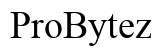How to Remove Battery from Lenovo Laptop: A Comprehensive Guide
Introduction
Whether you're planning to replace an old battery, perform maintenance, or troubleshoot power issues, knowing how to remove your Lenovo laptop battery is essential. This guide will walk you through the steps to safely remove both removable and integrated batteries from your Lenovo laptop. By following these instructions, you can ensure your laptop remains in good condition throughout the process.

Understanding Your Lenovo Laptop Battery
Before diving into the removal process, it's imperative to understand the type of battery your Lenovo laptop uses. Knowing whether your battery is integrated or removable will determine the steps you'll follow.
Types of Lenovo Laptop Batteries
Lenovo laptops come equipped with either a removable or integrated battery. Each has its nuances and processes for removal:
- Removable Batteries: These batteries can be easily detached from the laptop's exterior, usually accessible through a latch mechanism.
- Integrated Batteries: These are built into the laptop's interior and require disassembling the laptop casing to access them.
Integrated vs. Removable Batteries
Removable batteries offer convenient access and straightforward replacement. On the other hand, integrated batteries, although more compact and potentially longer-lasting, demand a more technical approach for removal. Understanding these differences can help you prepare adequately for the task ahead.
Preparing for Battery Removal
Once you identify your battery type, the next step is to prepare your workspace and gather tools. Preparation helps to ensure a smooth and safe removal process.
Gathering Necessary Tools
For both removable and integrated batteries, you'll need some basic tools:
- A small Phillips-head screwdriver
- An anti-static mat or wrist strap (especially for integrated batteries)
- A plastic pry tool
Powering Down and Disconnecting the Laptop
Before you begin, ensure your laptop is completely powered down. Here are the steps:
- Shut down the laptop fully by choosing the appropriate option from your operating system's menu.
- Disconnect any external devices (mouse, keyboard, USB drives) and unplug the power cord.
- If possible, discharge any remaining electrical charge by pressing and holding the power button for 10-15 seconds.
Taking these precautions helps prevent any electrical hazards and preserves your laptop's circuitry.
How to Remove a Removable Battery
Removing a removable battery is generally a straightforward process. Follow these steps:
Locating the Battery Latch
Look at the bottom side of your Lenovo laptop. Most models with removable batteries will have a visible battery compartment with latch mechanisms.
Unlocking and Removing the Battery
- Locate the battery latches; there are usually two.
- Slide each latch to the unlocked position. The battery should pop out slightly.
- Gently pull out the battery from the compartment.
And just like that, your removable battery is detached.

How to Remove an Integrated Battery
Integrated batteries require more effort and precision. This section will guide you through each step of the process:
Opening the Laptop Case
- Flip your laptop over and locate the screws holding the bottom cover.
- Use the Phillips-head screwdriver to remove these screws carefully. Keep them in a safe place as you will need them for reassembly.
- Gently pry open the bottom cover using the plastic pry tool. Work your way around the edges to avoid damaging the casing.
Disconnecting the Battery Cable
Upon opening the casing, you will see the integrated battery connected to the motherboard via a cable.
- Locate the battery cable connection on the motherboard.
- Carefully unplug the battery cable by easing the connector out of its socket. Use minimal force to avoid damaging any components.
Removing the Battery
- Identify and remove any screws securing the battery within the laptop.
- Gently lift the battery out of its compartment, being cautious not to jostle other components.
With the battery removed, reassemble the laptop carefully by reversing the steps you've taken.
After Removal Tips
Now that you've successfully removed the battery, consider the following tips to handle the removed battery safely and responsibly:
Storing the Removed Battery Safely
- Store the battery in a cool, dry place away from direct sunlight.
- Use a non-conductive bag or container for storage to prevent any accidental short circuits.
Proper Disposal of Batteries
- Do not dispose of laptop batteries in general trash.
- Take them to a designated electronic recycling facility or follow local guidelines for battery disposal.

Conclusion
Removing the battery from your Lenovo laptop, whether it's removable or integrated, is a manageable task as long as you follow proper steps and precautions. Familiarity with your laptop model and careful handling of components will ensure a safe and successful battery removal.
Frequently Asked Questions
Can I remove the battery from a Lenovo laptop myself?
Yes, you can remove the battery yourself. Ensure you follow the guidelines specific to your battery type and take necessary precautions.
How do I know if my Lenovo laptop has a removable or integrated battery?
Check your laptop’s user manual or spec sheet. Usually, removable batteries have visible latches on the back, while integrated batteries are sealed within the laptop casing.
What should I do if my laptop does not power on after removing and reinserting the battery?
Check all connections and ensure the battery is properly seated. If issues persist, consult a professional technician for further diagnosis.