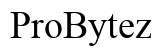How Do You Call Forward on Verizon Wireless
Introduction
Call forwarding is an essential feature for anyone who needs constant communication but can't always answer their primary phone. Whether you're a business professional dealing with clients or simply someone who wants to stay reachable, knowing how to manage call forwarding on Verizon Wireless can be a lifesaver. This blog will introduce you to the concept of call forwarding, explain its benefits, and provide a detailed guide on how to set it up with Verizon Wireless. By following this guide, you'll learn how to activate, disable, and troubleshoot common issues effectively.
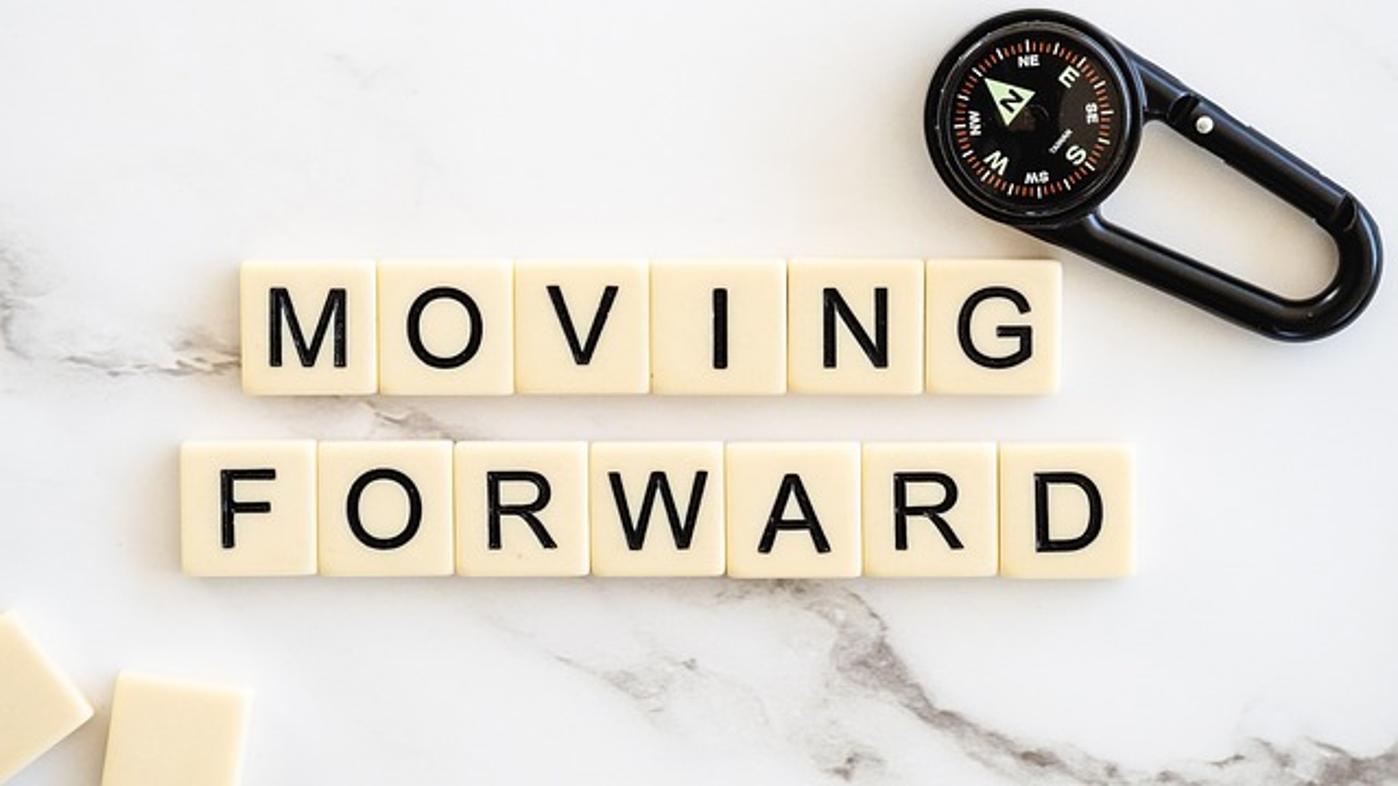
What is Call Forwarding?
Call forwarding is a telecommunication feature that enables you to redirect incoming calls from one phone number to another. This can include forwarding calls to another mobile phone, a landline, or even to a voicemail service. Call forwarding ensures that you don't miss important calls, even when you’re not in a position to answer your primary phone.
In the Verizon Wireless ecosystem, call forwarding is designed to be user-friendly, offering several types and customizable options. Whether you're at work, on vacation, or your phone is undergoing maintenance, call forwarding offers a seamless way to manage your calls. The feature is especially useful for businesses, allowing for the redirection of calls to different departments or employees as needed.

Benefits of Call Forwarding
The main advantage of call forwarding is that it ensures you receive all your calls, regardless of your location. This is particularly beneficial for:
- Business Continuity: Calls can be forwarded to another line during non-business hours, public holidays, or when you're in meetings, ensuring that no client inquiries go unanswered.
- Personal Flexibility: If you're abroad or simply temporarily unavailable, you can direct calls to a family member or a colleague.
- Improved Responsiveness: Forwarding calls ensures lower missed calls, potentially leading to heightened customer satisfaction and better personal communication.
With these benefits in mind, it's clear that call forwarding can be a practical solution to various communication challenges.
Types of Call Forwarding Available on Verizon Wireless
Verizon Wireless offers several types of call forwarding options to accommodate a range of scenarios:
- Unconditional Call Forwarding: This type redirects all incoming calls to a pre-specified number immediately, without ringing your original number.
- Conditional Call Forwarding: With this type, calls are forwarded only under specific conditions like when your phone is busy, not answered after a certain number of rings, or unreachable.
- Selective Call Forwarding: This option lets you forward calls only from specific numbers to another number you choose.
Each type serves a different purpose and can be used based on what best fits your communication needs. Understanding these will help you make the most efficient use of Verizon's call forwarding service.
How to Set Up Call Forwarding on Verizon Wireless
Setting up call forwarding on Verizon Wireless is straightforward and can be done in multiple ways. Here’s a comprehensive guide to get you started:
Step-by-Step Guide for Manual Setup
- Unconditional Call Forwarding:
- Dial 72, followed by the phone number where you want your calls to be forwarded.
- Press the call button.
- You might hear a confirmation tone or message indicating the activation.
-
To cancel, dial 73.
-
Conditional Call Forwarding:
- Dial 71, followed by the phone number.
- Press the call button and wait for a confirmation message.
- To cancel, dial 73.
Using the My Verizon App for Call Forwarding
- Open My Verizon App:
- Download and log in to the My Verizon app.
-
Go to the Menu section.
-
Navigate to Call Forwarding:
-
Select Devices and choose the device you want to set up call forwarding for.
-
Setup Forwarding:
- Find and tap on Set Up Call Forwarding.
- Enter the number to which you want to forward your calls.
- Save or apply the changes.
Enable/Disable Call Forwarding
- Enabling Call Forwarding:
-
Follow the steps for either manual setup or use the My Verizon app.
-
Disabling Call Forwarding:
- Dial 73 to disable all call forwarding.
- Confirm the deactivation.
By following these steps, you’ll ensure that your call forwarding setup is tailored to your specific requirements.
Troubleshooting Common Issues
Despite the ease of setting up call forwarding, you might encounter some issues. Here are common problems and how to troubleshoot them:
- Unable to Activate Call Forwarding: Check your mobile signal and make sure you're selecting the right type of call forwarding.
- Calls Not Forwarding as Expected: Double-check the number you've entered for forwarding.
- Call Forwarding Not Disabling: Ensure you've correctly dialed 73. You can also try restarting your device.
If you continue to face issues, contacting Verizon Wireless customer support will help resolve more complex problems.
Tips for Optimizing Call Forwarding
Optimizing call forwarding ensures you get the best use out of this feature. Here are some tips:
- Regular Updates: Regularly update the forwarding number to ensure it’s always directing calls where needed.
- Test the Feature: Periodically test the call forwarding setup to ensure it's functioning correctly.
- Combine with Voicemail: Use conditional forwarding with voicemail to extend your managing calls efficiently.
By implementing these tips, you can maintain an efficient and seamless communication flow regardless of your circumstances.

Conclusion
Call forwarding on Verizon Wireless is a useful feature that enhances the flexibility and efficiency of managing your calls. By understanding the types, benefits, and how to set it up, you ensure that your communication never suffers a gap, whether in business or personal contexts. Utilize these steps and tips to optimize your call forwarding experience on Verizon Wireless.
Frequently Asked Questions
Can I forward calls to an international number on Verizon Wireless?
Yes, Verizon allows you to forward calls to international numbers, but additional charges may apply based on the international rates.
What should I do if call forwarding isn't working on my Verizon device?
Verify the steps you've taken, ensure the correct numbers are entered, and check for any service updates. If the issue persists, contact Verizon customer support.
How do I deactivate call forwarding on Verizon Wireless?
To deactivate call forwarding, simply dial **73** from your Verizon device. A confirmation message or tone will indicate the service has been deactivated.