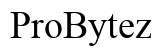Why Won't My Lenovo Laptop Turn On?
Introduction
Encountering a non-responsive Lenovo laptop can be highly frustrating, especially when you have urgent tasks to complete. Before you panic, it's worth exploring a series of potential issues and solutions. This comprehensive guide will help you diagnose and, in many cases, resolve the problem yourself. Covering everything from power supply glitches to hardware failures, this article walks you through critical steps to get your Lenovo laptop up and running again.
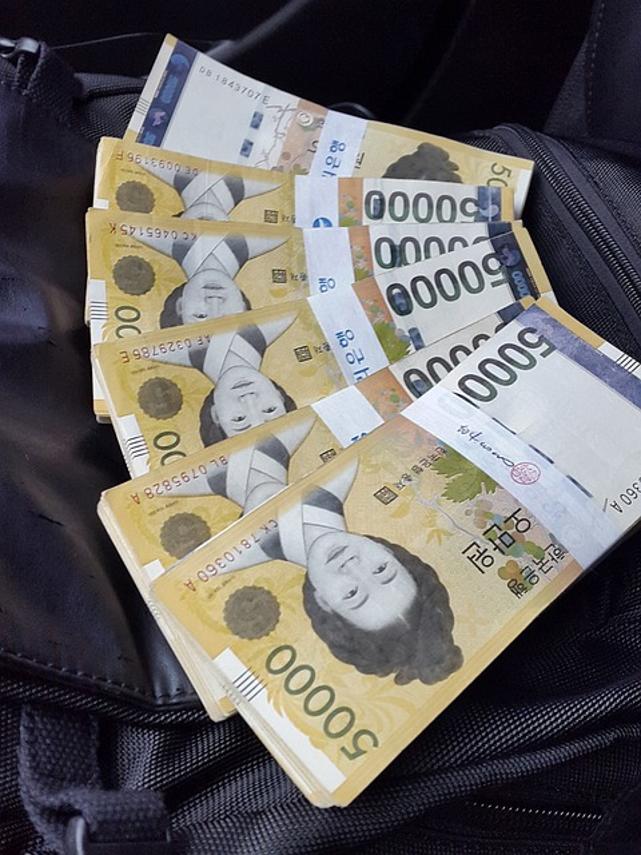
Understanding the Issue
Understanding why your Lenovo laptop won't turn on is the first step in resolving the problem. Multiple factors could be at play, ranging from simple battery failures to complex hardware issues. The first course of action should be identifying the symptoms: Does the laptop power up briefly and then shut down? Is there any indication of power, such as lights or sounds? Gathering this preliminary information can drastically narrow down the root cause.
Preliminary Steps
Before delving into more complex diagnostics, there are a few basic steps you should try:
- Check the Power Supply: Ensure that your power outlet is working by plugging another device into the same outlet.
- Reconnect Your Power Adapter: Unplug the adapter, wait for a few seconds, then reconnect it to the laptop.
- Remove External Devices: Disconnect all external devices like USB drives, mice, and keyboards. Sometimes, these peripherals can cause booting issues.
- Perform a Hard Reset: Hold down the power button for about 15-20 seconds to drain the residual power. Then, try turning the laptop on again.
Completing these steps can sometimes resolve the issue without further troubleshooting.
Power Supply and Battery Issues
If your Lenovo laptop still won’t turn on, it's time to consider power supply and battery issues.
- Inspect the Charger: Sometimes, the problem lies not within the laptop itself but in the charger. Check if the charger works with another device.
- Check the Battery: If the battery is removable, take it out and hold the power button for 30 seconds to clear any residual power. Reinsert the battery and try to power on the laptop.
- Examine the Power Port: Look for any debris or damage in the power port that might be preventing a good connection.
These battery and power-related issues are often the culprits behind an unresponsive Lenovo laptop.
Hardware Failures
Internal hardware issues can also prevent your Lenovo laptop from turning on. Such problems may require more time and effort to diagnose and fix.
- RAM Issues: Faulty RAM sticks can lead to a boot failure. Consider swapping out the RAM with known working ones if you have access to any, or reseat the existing RAM by removing and reinserting them.
- Hard Drive Issues: A failing hard drive can cause startup failures. Listen for any unusual noises, such as clicking or grinding, which could indicate a hard drive problem.
- Motherboard Problems: These are more complex and often require professional diagnostic tools. Signs of motherboard failure include: no power indications, burnt smells, or visible damage to components.
Identifying hardware-related issues may be more challenging, but they are often critical to diagnose properly.
Display and Connectivity Troubles
Sometimes, your laptop might be turning on, but there's an issue with the display making it seem like it's not.
- External Monitor Test: Connect your laptop to an external monitor to see if the display issue is isolated to your laptop screen.
- Brightness Settings: Occasionally, the screen might be too dim to observe clearly, so try adjusting the brightness settings.
- Inspect Screen for Damage: Check for cracks or other kinds of damage which might indicate a screen replacement is necessary.
If your Lenovo laptop turns on but only shows a black screen, these steps could help identify and resolve the display issue.
Operating System and Software Interference
Software bugs within the operating system can also lead to startup failures.
- Boot in Safe Mode: If your laptop turns on but fails to load the operating system properly, try booting in Safe Mode to troubleshoot software glitches.
- System Restore: If you can access Safe Mode, you may be able to perform a system restore to revert to a previous, stable state.
- Update Drivers: Sometimes, outdated or faulty drivers can prevent the system from starting up. Update your drivers to the latest versions available.
Software issues can be tedious but are often solvable with patience and troubleshooting.

Advanced Diagnostic Tools and Techniques
For persistent issues, advanced diagnostic tools can provide more insights.
- BIOS Diagnostic Tools: Lenovo laptops come with built-in diagnostic tools accessible through BIOS settings. Run these diagnostics to check hardware status.
- Third-Party Diagnostic Software: Tools like Hiren's BootCD or Ultimate Boot CD offer extensive diagnostic options for more in-depth analysis.
- Event Viewer: If the laptop operates intermittently, use the Windows Event Viewer to identify recurring errors or warnings that could guide you toward the issue.
Advanced diagnostics may require technical knowledge but can be highly effective in problem-solving.

When to Seek Professional Help
If all else fails, it might be time to seek professional assistance. Contact Lenovo support or visit a certified technician to prevent causing more damage to the laptop. Professional help ensures that complex issues are adequately diagnosed and repaired.
Preventive Maintenance Tips
To avoid future issues, consider these preventive maintenance tips:
- Regular Updates: Keep your operating system and drivers updated.
- Clean the Vents: Ensure the laptop’s vents are clear to prevent overheating.
- Backup Data: Regularly back up your important data to avoid data loss in case of future hardware failures.
Regular maintenance can prolong the lifespan of your Lenovo laptop and help avert potential issues.
Conclusion
Understanding why your Lenovo laptop won't turn on can be daunting, but with a structured approach, you can troubleshoot most issues yourself. From checking the power supply and battery to diagnosing hardware failures, each step brings you closer to a solution. When in doubt, don't hesitate to seek professional help to ensure your laptop gets back to working condition efficiently.
Frequently Asked Questions
How can I tell if my Lenovo laptop battery is dead?
You can check the battery's status through the BIOS or by replacing it with a new, compatible battery to see if the laptop powers on.
What should I do if my laptop turns on but the screen stays black?
Try connecting your laptop to an external monitor to check for display issues. Adjust the brightness settings and inspect the screen for any physical damage.
How much does it typically cost to repair a non-starting Lenovo laptop?
Repair costs can vary widely based on the issue, ranging from a simple battery replacement (around $50) to more extensive motherboard repairs (up to $500). Consult a technician for an accurate estimate.