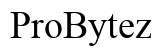A Complete Guide to Activate Gizmo Watch 3 in 2024
Introduction
The Gizmo Watch 3 is an excellent device that offers numerous features to keep you connected and safe. Whether you're a parent ensuring your child's safety or someone who wants a reliable smartwatch, activating the Gizmo Watch 3 correctly is crucial. This guide covers all the essential steps, from unboxing and initial setup to troubleshooting common activation issues, so you can make the most of your new gadget.

Unboxing and Initial Setup
When you first receive your Gizmo Watch 3, unboxing it is an exciting experience. Here’s what you typically find in the box: 1. Gizmo Watch 3 2. Charging cable 3. User manual
Start by removing all items from the box. The first thing you should do is fully charge your watch. Connect the charging cable to the watch and a power source. Wait until the battery indicator shows a full charge. After charging, turn on your Gizmo Watch 3 by pressing and holding the power button until the screen lights up.
With the watch now on, follow the on-screen prompts. You will be asked to select your language, set the time zone, and agree to the terms and conditions. Completing these initial steps sets the foundation for seamless activation and functioning of your device.
Installing and Setting Up the GizmoHub App
To unlock the full potential of your Gizmo Watch 3, you’ll need the GizmoHub app installed on a compatible smartphone. Follow these steps to install and set up the app:
- Search for ‘GizmoHub’ in your App Store or Google Play Store.
- Download and install the app.
- Open the app and sign in with your Verizon account. If you don't have one, you can create a new account within the app.
- Follow the on-screen instructions to start the setup process.
The GizmoHub app lets you manage and monitor the Gizmo Watch 3. You can add contacts, configure settings, and utilize various features designed to keep you in control of your device.
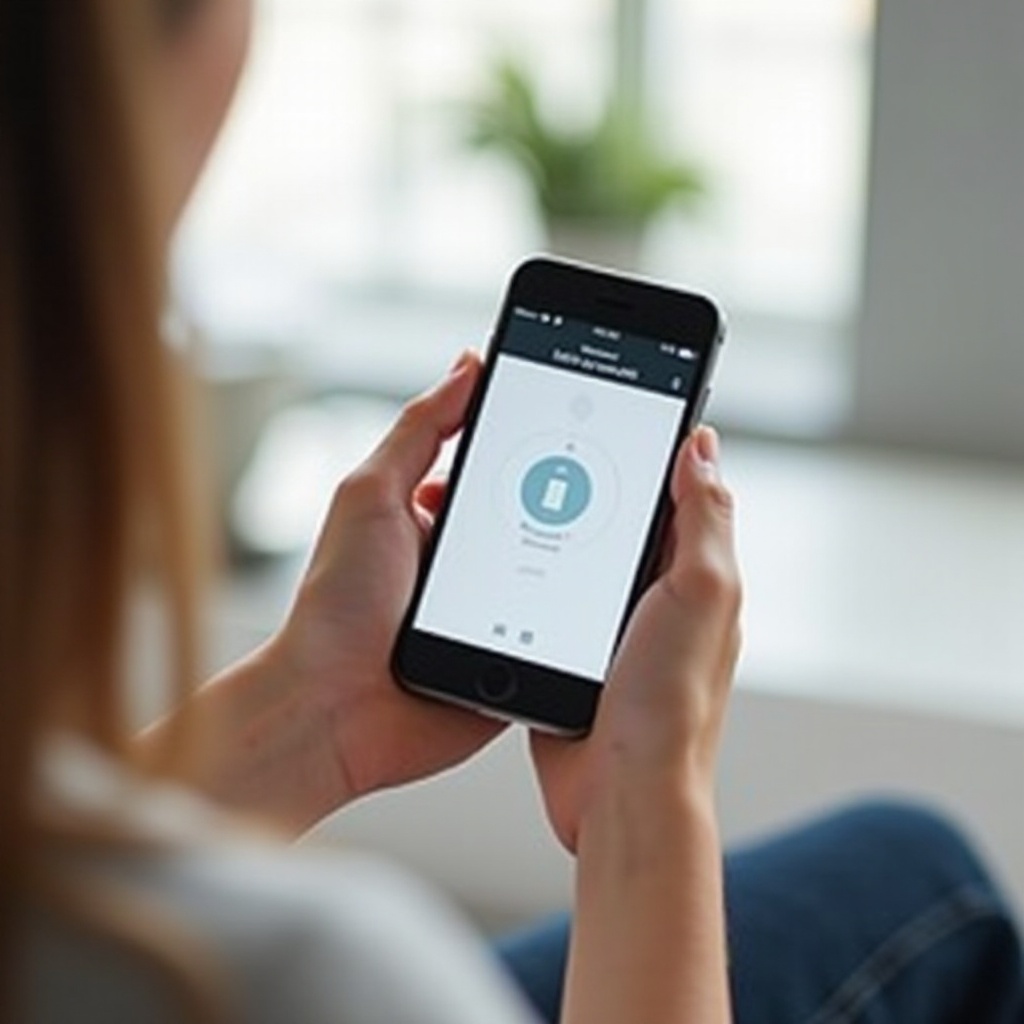
Pairing the Gizmo Watch 3 with Your Smartphone
Pairing your Gizmo Watch 3 with your smartphone is an essential step. Here’s how you can do it:
- Open the GizmoHub app on your smartphone.
- Turn on Bluetooth if it isn’t already enabled.
- On the app’s home screen, select ‘Add Gizmo.’
- Follow the on-screen instructions, which include scanning the QR code displayed on the watch or entering the Gizmo Watch 3’s IMEI number.
Once the watch and smartphone recognize each other, you will see a confirmation message both on the app and the watch. Your Gizmo Watch 3 is now paired and ready for customization.
Customizing Your Gizmo Watch
Now that your Gizmo Watch 3 is paired, you can start personalizing it. Customization is key to making the device work best for you.
Setting Up Contacts and Emergency Numbers
- Open the GizmoHub app and tap on ‘Contacts.’
- You can add up to 10 contacts. Enter the names and phone numbers of your close family and friends.
- For emergency contacts, mark them accordingly in your contact list. These contacts will be the first to be notified in case of an emergency.
Adjusting Settings and Preferences
- Access the ‘Settings’ tab in the GizmoHub app.
- Here you can adjust volume levels, set ringtones, and customize notifications.
- Enable features like 'Auto Answer' for trusted contacts and set location alerts for real-time tracking.
- Lastly, explore functions like setting daily activity goals and reminders to make the watch more useful for day-to-day activities.
Adjusting these settings fine-tunes the watch’s functionality tailored to your preferences, ensuring that it’s not only useful but also convenient.
Troubleshooting Common Activation Issues
Sometimes, even after following the steps, you might encounter activation issues. Here are some common problems and their fixes:
- Gizmo Watch 3 Doesn’t Turn On: Ensure the watch is fully charged. If it still doesn’t turn on, try a different charging cable or power source.
- App Fails to Recognize the Watch: Make sure Bluetooth is enabled on your smartphone and that the watch is nearby. Restart both devices and try pairing again.
- IMEI/QR Code Not Accepted: Double-check the numbers and try again. If issues persist, contact Verizon support for assistance.
By addressing these common issues, you can ensure that your Gizmo Watch 3 activates smoothly and starts functioning as intended.

Conclusion
Activating your Gizmo Watch 3 is a straightforward process when you follow the right steps. From unboxing and initial setup to customizing features and troubleshooting issues, this guide covers everything you need to know. Enjoy the peace of mind and convenience that comes with using your newly activated Gizmo Watch 3.
Frequently Asked Questions
What should I do if my Gizmo Watch 3 doesn’t pair?
If your Gizmo Watch 3 doesn’t pair, ensure that Bluetooth is enabled on your smartphone and that the watch is within range. Restart both devices and try the pairing process again.
How can I reset my Gizmo Watch 3?
To reset your Gizmo Watch 3, go to the settings menu on the watch, select ‘Reset,’ and follow the on-screen prompts. You can also reset the device through the GizmoHub app under the ‘Settings’ menu.
Can I activate Gizmo Watch 3 without a smartphone?
No, a smartphone is required to activate the Gizmo Watch 3. The GizmoHub app, available on your smartphone, is essential for setting up and managing the watch’s features and settings.